How to Block Pop-Up Ads on Android Mobile Step By Step

Ads and pop-ups are irritating all the time. We always think about how to turn off ads on facebook, We all hate pop-up on our mobile screen when we are playing games on our phone or when we chat with our colleagues. There can be nothing more irritating than that.
But why are these pop-ups appearing on our phone? Where are they from? Well, the browser is the most popular location you can invite pop-ups from. You visit many websites on a browser and if you accidentally / or deliberately accepted their pop-up notifications or installed software, some of them begin displaying pop-ups.
Some applications are another way of allowing pop-ups. Many Android apps also show money-making pop-up ads. Some applications that support advertisements may have been downloaded or are not ads-free. There might also be a malicious app that causes this issue.
Another reason might be that some malware has been installed on your Android phone. It may have come with a file that you downloaded from the Internet or if you connected to public WiFi.
Also, Read How To Delete and Temporarily Deactivate Your Kik Account
So, if you see pop-ups on your Android phone, you don’t have to panic because there’s a lot of ways to get rid of these annoying buggers. Below are some of the best ways to prevent Android pop-ups from annoying. Let’s look at it.
How to get rid of irritating pop-ups on Android
you can avoid pop-ups on Android By disabling them on all the browsers. Whether you’re using just one or more, disabling pop-ups is all you need to do so that you don’t get annoying pop-ups on your Android. So, all the techniques on disabling Android pop-ups using all the separate browsers are below.
I. Steps To Stop Irritating Pop-ups On Android Via Chrome
- You must first launch Chrome on your Android to prevent annoying pop-ups.
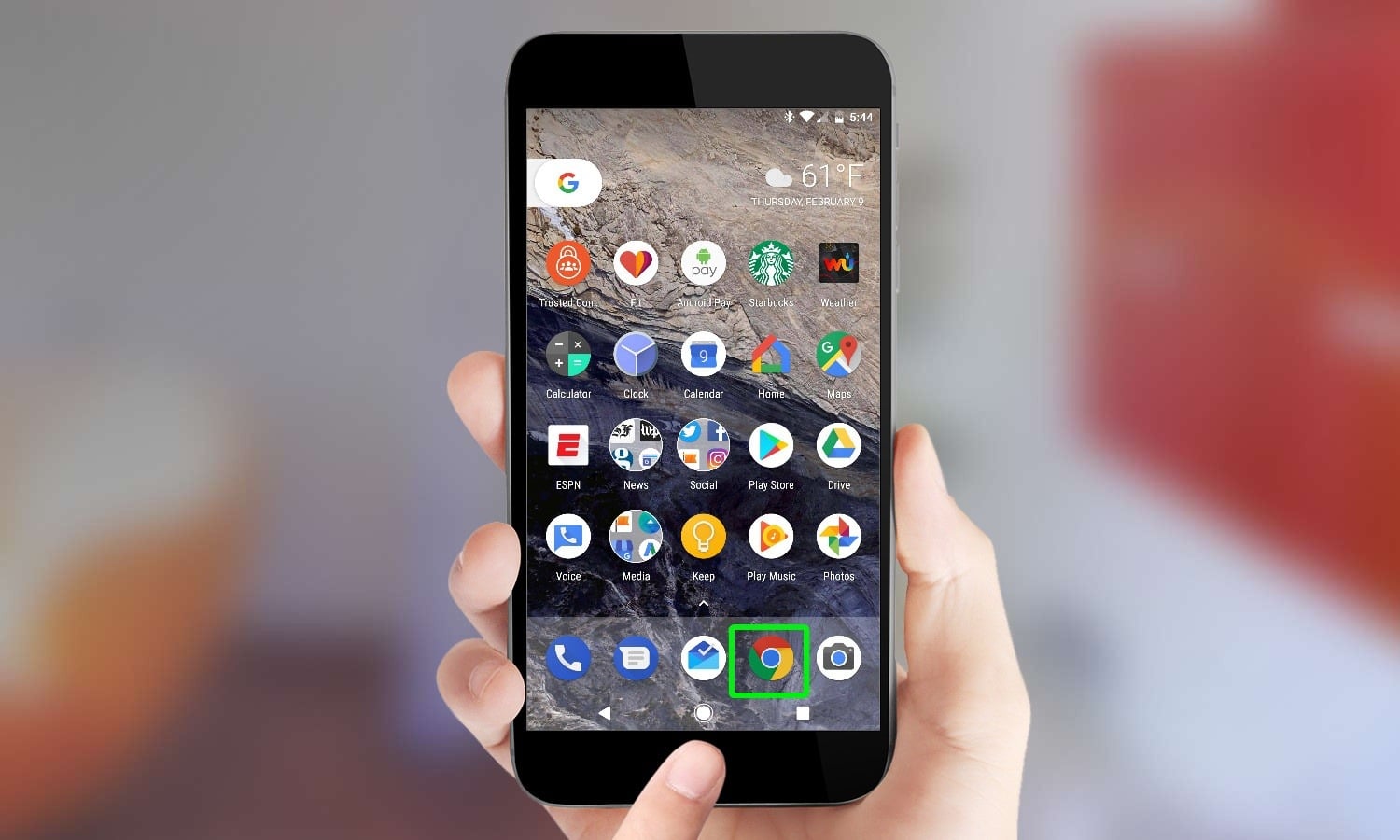
- Now you have to press the 3-horizontal button on the top right of the tab.
- You’d see several choices, so tap the settings option.
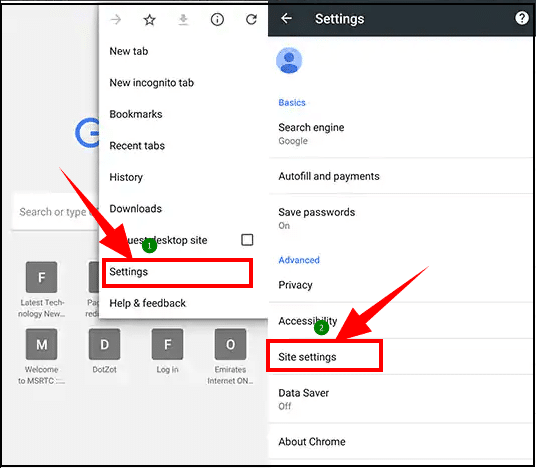
- Now a small window will appear on your mobile screen, you have to scroll down the screen until you see site settings option and then click on it.
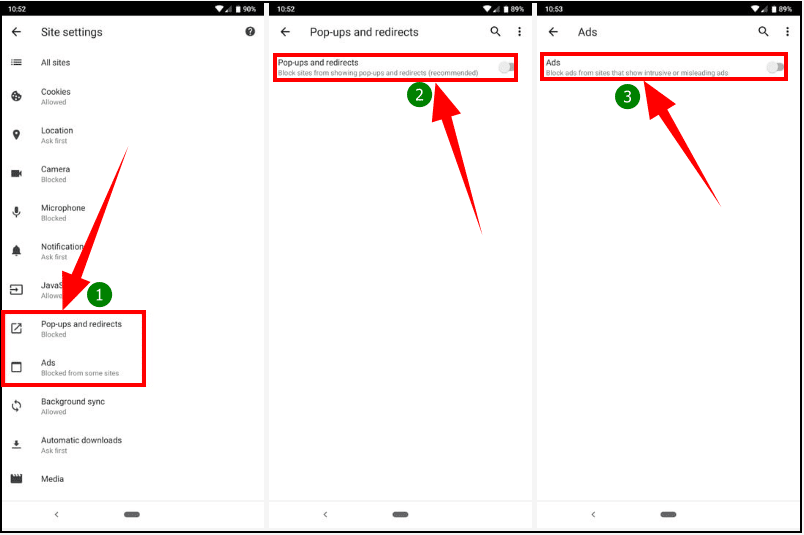
- Then you will find out the Pop-ups and redirects, it will bring you to another section where you can simply disable the pop-ups. That’s all you need to do to turn off Chrome’s pop-ups.
II. Steps to Stop Irritating Pop-ups on the Android Mobile via Samsung Internet
- Samsung Internet’s process of blocking pop-ups is slightly distinct from Chrome’s one.
- So, first of all, you need to go to settings on the Samsung Internet.
- Just tap the advanced settings and then you’d discover an option called Pop-up blocker. To allow this function, just click it. It would block all the pop-ups.
Steps To Stop Irritating Pop-ups On Android Via Mozilla Firefox
- Now to prevent Popup on Mozilla Firefox, click the Menu icon on the correct side of the address bar in the Mozilla Firefox app.
- After that, pick the New Private tab.
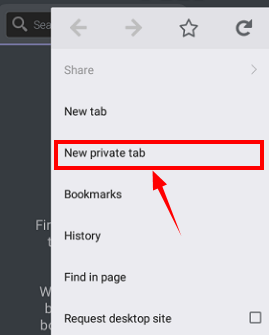
- This private Tab is Mozilla’s new function that provides you browse without getting annoying pop-ups.

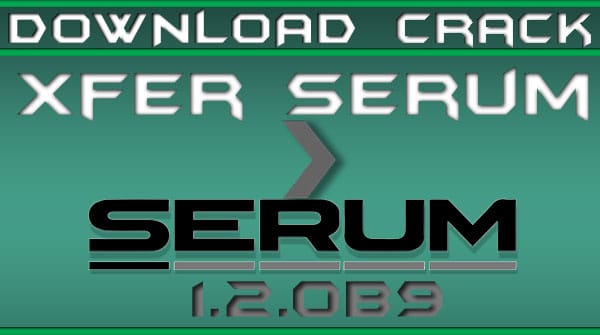

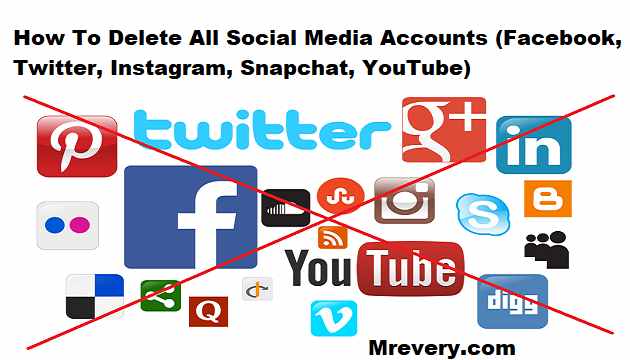


![How to Hack Facebook, Twitter, Gmail Using KeyLogger [Kali Linux – BeeLogger]](http://www.mrevery.com/wp-content/uploads/2020/06/How-to-Hack-Facebook-Twitter-Gmail-Using-KeyLogger-Kali-Linux-BeeLogger-800x450.jpg)