How To Archive Outlook And Gmail Emails
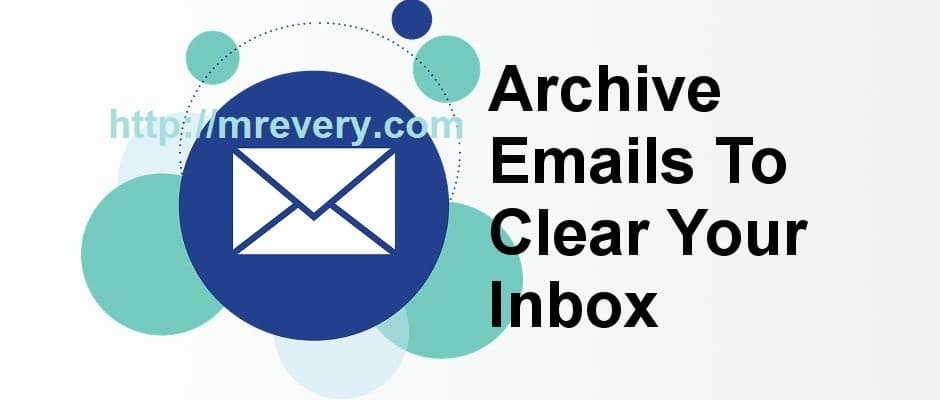
Gmail And Outlook are one of daily life’s most significant tools. The issue is that most people get so many emails that keeping your inbox organized and not full of random, unnecessary emails is difficult. Gmail provides users with various ways to organize and sort their Gmail messages into separate folders, tabs, and tags, but at a moment when Google searches can scan millions of words per second, why does it take so much effort to organize your Gmail? In this post, we will tell you the best way to archive outlook and Gmail emails
Fortunately, Gmail has an archiving tool to assist you to clean up the interface without spending several days putting each email in a separate folder.
What is archiving?
The act of archiving emails in Gmail is to take it and place it in an archive folder where it will continue to exist, but your inbox will no longer clutter. The best part about this is that if needed, it will still be available in the future. Gmail handles this job fantastically as it enables users to archive Microsoft outlook messages rapidly and in the best way.
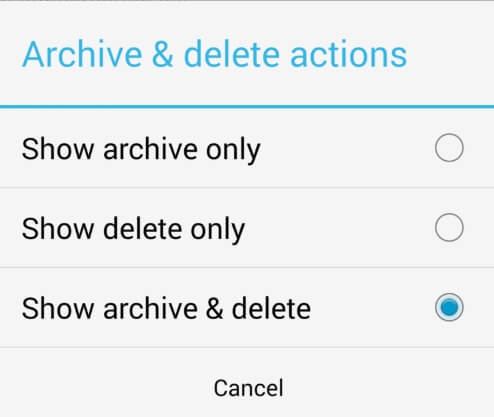
Your email comprises of Inbox, Sent Mail, Spam, Trash, and Archive, taking Gmail as an example.
- Inbox- Any fresh lands of non-junk email here. By deleting it or archiving it, you can hold an email here or get rid of it.
- Sent Mail- This saves every email you send to the others.
- Spam- Junk email is automatically sent here.
- Trash- Every deleted email goes here.
- Archive- Any email you want to remove but not delete from your inbox comes here.
The development of email archiving
In the early days of email, businesses often depended on customers to keep outlook messages for individual archives. The IT department would back up an email for customers, but it was not automated to search for emails. If it was necessary to track a particular email, it often took weeks to locate it. The development of dedicated email archiving services software enables organizations to curate information from thousands of mailboxes.
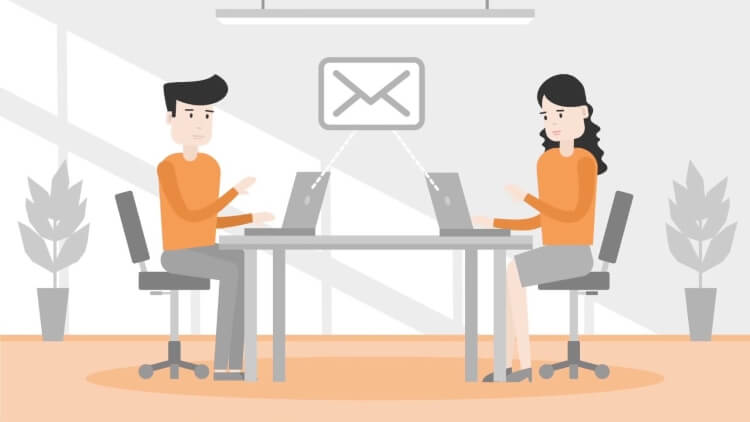
The archiving platform produces a searchable index enabling the sifting of bulk email in minutes. Usually, customers get an archive outlook email as part of an embedded backup and disaster recovery software product, email management or information lifecycle management, although some suppliers offer email archiving as a stand-alone product.
Why should you archive Not “Mark as Read”?
Say you’re talking to someone and you’re exchanging data such as an email or phone number. You can write down or save anything you need at that time so you decide to delete the conversation because you don’t see a point for it to clutter your inbox anymore.
You will have the email inbox open before you by default. Whether you use priorities and social tabs for Gmails or not, this includes unread emails and older emails. You want some of them, some of them for future reference, and some of them can be removed. 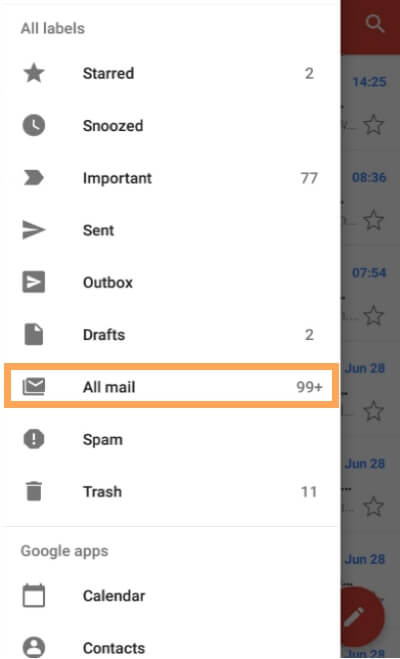
But an inbox full of emails that you don’t need immediately is nothing cluttering though. Even when you browse an email, it still sits in your inbox. Why are you forcing your brain to do that?
Archiving Outlook messages or archived messages will remove it from the litter, but will securely store it for the future. In any event, you are more probable than browsing through lists of topic lines to search for emails with Gmails strong search.
Now think some moment you’d never need to look back at that discussion or get data from those messages, but for some reason now. If you deleted the thread of email, you couldn’t look back and discover what you’re looking for easily. If you archive outlook emails or Gmail archived emails you won’t have to see it sitting in your inbox anymore, but you’ll also have the peace of mind knowing you’ll get it back to you if you need it.
How to Archive a Message?
- For Desktop- At the top of any email, click the Archive button. Or press the Archive button to select various emails. Or click “E” to use the Archive shortcut on the Gmail keyboard.
- For iOS- Tap any message on the Archive button. Or press the Archive button to pick various emails in the inbox.
- For Android –
- Go to Menu.
- Go through the Settings.
- Click General Settings now.
- Gmail Default Action and select Archive (rather than Delete).
Now, in the perspective of the inbox, swipe to Archive any message left or right. Or click the Archive button to select various emails. Or click any message on the Archive button.
How to archive outlook emails in Gmail on android
There are 3 quick and best way outlook email can be archived. Two of these techniques are for archiving outlook email or google mail archive and thus the third is a way to select and archive various emails for subsequent use.
The best way to archive outlook email is to swipe it away or keep clicking while looking at the read list of all your inbox messages. Since most Android users are used to access the navigation drawer from swiping from the left edge of the screen, it is easy to send out emails for archiving accidentally. Fortunately, right when you swipe away an email, Gmail enables you to undo your action merely by clicking an undo button that appears to be archiving outlook messages many times.
You can switch off this feature quickly in Gmails settings if you do it a lot in an accident or simply don’t have a feature requirement. To do this, open the navigation drawer, scroll down to the bottom wherever settings are discovered, enter general settings, and therefore the second option from the top can give you the option to display “swipe to archive” on or off.
While viewing a private message thread is the second-best way to archive outlook messages. Once you’ve completed reading an email’s content, you’re welcome on the taskbar with many options. One of the various icons that are waiting for you is one that appears to be an arrow-informed box. This is the button for the archive.
If you select this while viewing the email, you may be referring to your inbox and for many seconds a position will appear at the bottom of your screen saying you the email has been archived. If you probably didn’t want to archive an email, there’s another undo button you can choose to get your email back to its initial place.
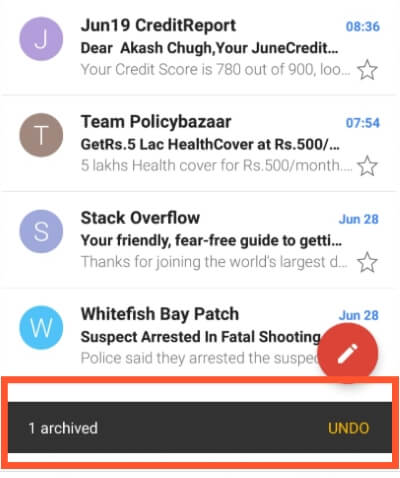
Finally, if you go through your inbox and decide that it’s time to really clean it up, the last technique can make it quick and simple. While viewing your inbox in the read list, you can either click on the image of the sender (usually a colored box with the first letter of the name of the sender inside) or keep an email to select it for a long time
Continue selecting a lot of messages and once all you want to archive is chosen, press the same box icon with the downward arrow inside the taskbar. Similar to the last technique, right when archiving outlook messages, a status may appear to inform you at the bottom of the screen that you are simply archiving outlook messages and providing you with the choice to undo your action.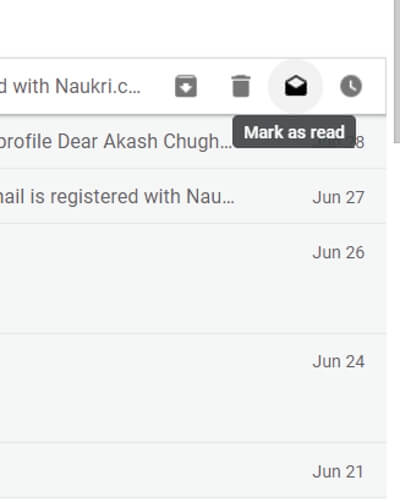
If you’re ever disturbed that by any of the above techniques you can accidentally archive or delete emails, Gmail enables you to display on a function that adds another step to archive or delete emails. This authorization provides a pop-up panel that appears to finish your selected action once you try to delete or archive outlook messages that may request confirmation that you do.
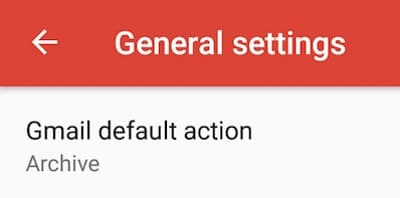
To switch this on, open the navigation drawer, scroll down to settings, select general configurations, and there are 2 checkboxes at the bottom of the menu to modify confirmation before deleting and archiving.
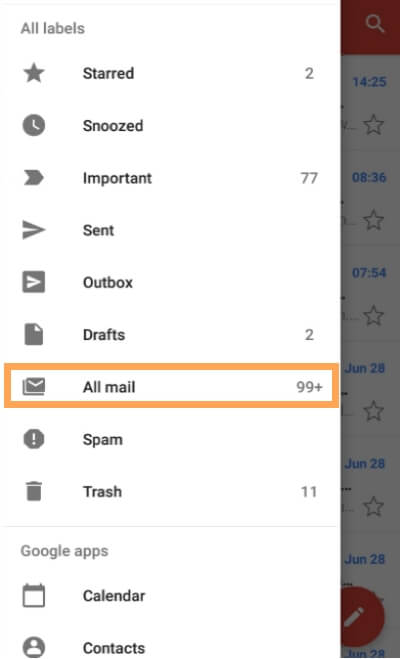
Furthermore, all of your archived messages can be discovered in the “All Mail” folder in the navigation cabinet. Once archived, emails are not structured, but if you need fast access to a newly archived email, it will be close to the top of the list.
Email archiving tools
Numerous products are accessible for email archiving, ranging from services incorporated in backup software suites to storage management instruments supplied by storage array suppliers. The following list is not exhaustive, but it highlights some remarkable outlook and migration supplier products for archiving emails.
- Microsoft Azure Cool Blob
- Asigra Cloud Backup
- Barracuda Message Archiver
- Google Vault
- Rackspace email archiving (based on Sonian)
- Veeam Explorer for Microsoft Exchange
- Commvault Email Archive Solution
- Dell EMC InfoArchive as a Service
- Dell EMC SourceOne Archiving
- Archive360
- Acronis Backup (for Office 365)
- Amazon Glacier
- Hewlett Packard Enterprise Digital Safe
- Hitachi Content Platform
- HubStor
- Veritas Enterprise Vault
Automatically Archive Emails With Filters
By combining Archive and Gmail filters, the best way to get rid of email clutter is. You’re likely to receive thousands of repetitive messages you don’t need to open but want to save, like Uber’s Indian. Here’s how to do this with the instance of Uber:-
Open the last email you received from Uber India.
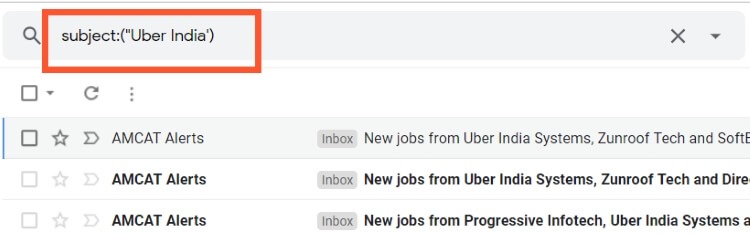
Click the drop-down arrow next to the Reply button, and click “Filter messages like this“.
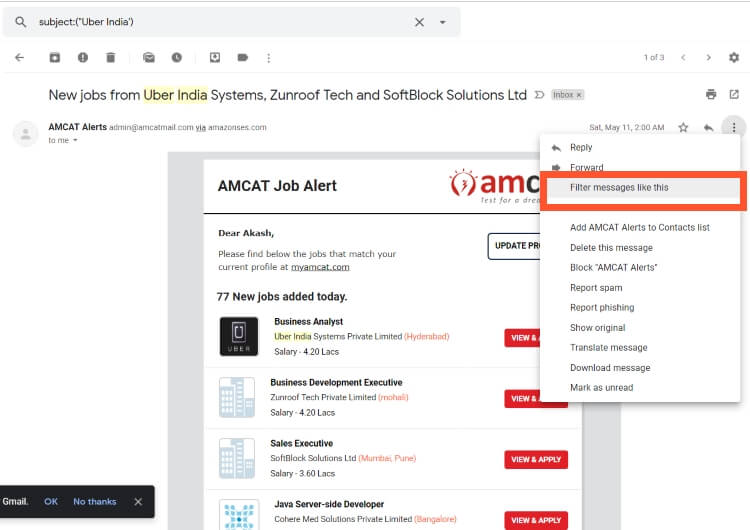
For all emails coming from that Uber email address, this will generate a filter. In the subject line, add “Uber India” if you just want to refine it for receipts.
Click “Create filter with this search”.
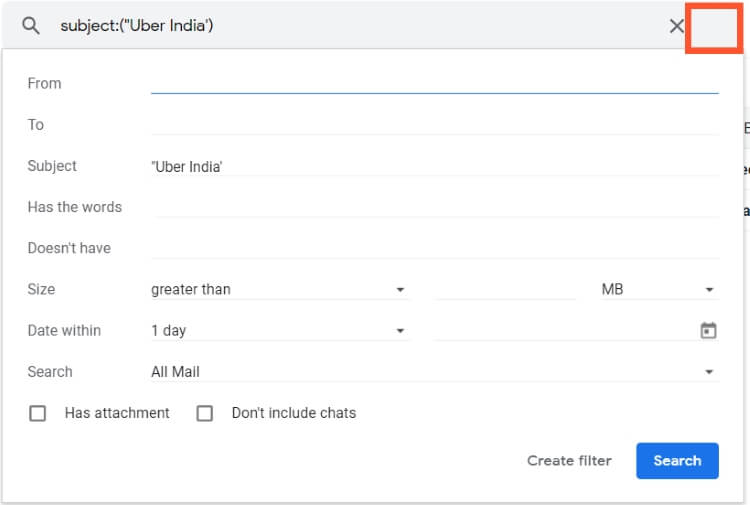
Check the first box for “Skip the Inbox (Archive It)”
(Optional) Check the “Also apply a filter to matching conversations” box at the bottom if you want all current emails to be archived.
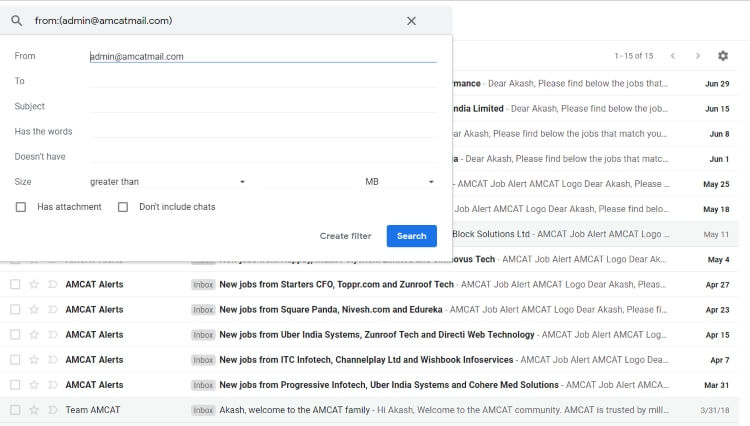
(Optional) Check the “Mark as Read” box if you want to mark it as read automatically.
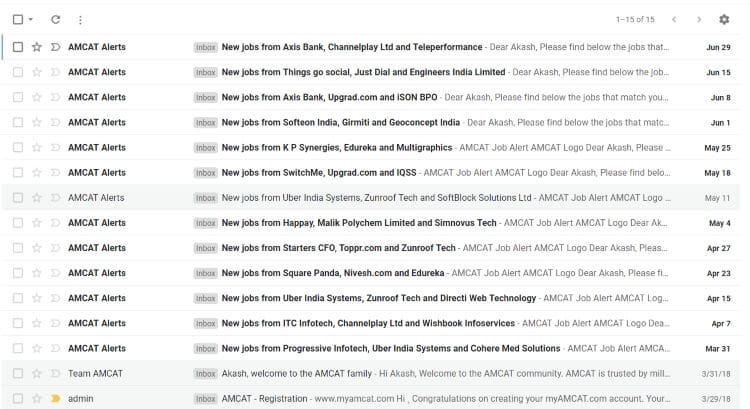
Click “Create filter”.
How to Retrieve an Archived Message
Have you accidentally archived a message? Don’t worry, bringing it back to your inbox is simple.

Either search for the Gmail email is a search bar, or go to All Mail and browse it to find it. To take it back, press the Move to Inbox button at the top.
How to Archive Emails with Gmail
However, if you wanted to create some space in your Gmail inbox, you’re not quite sure that you want to delete messages permanently; you can archive emails. Archiving Outlook emails enables you to remove messages from your inbox without having to remove them from your account. Archived emails are put in a distinct directory that can be accessed whenever necessary.
Log into your Gmail account:- Open a web browser and go to the web page of Gmail. Enter your username and password in the text fields assigned and press “Sign in” to log in to your Google Mail account.
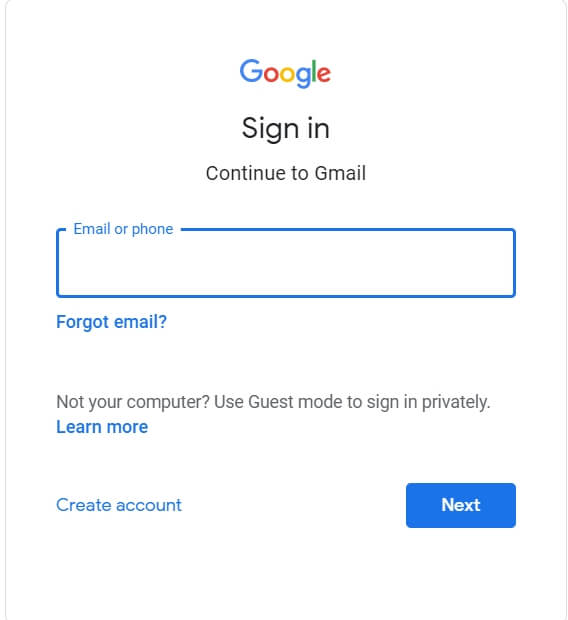
Find a message to archive:- Your mail inbox may appear to display all the emails inside after logging in. Find your archive email and placed a checkmark on the left side of the box.
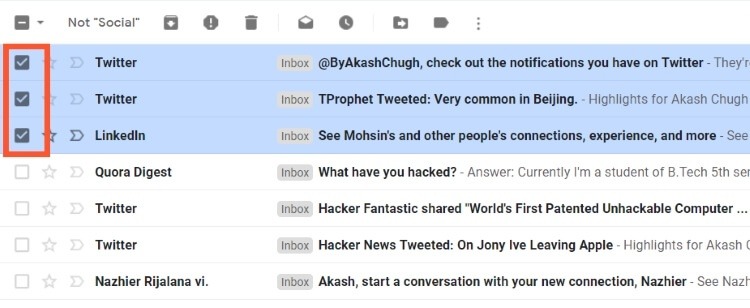
You can also simultaneously put many archive outlook emails by placing a checkmark in the boxes of all the email posts you want to archive.
Archive the email:- press the second icon from the left at the top of your inbox list (recorder icon with down arrow) once you’ve selected all the texts you’d like to put in the archive; this is the “Archive” button.
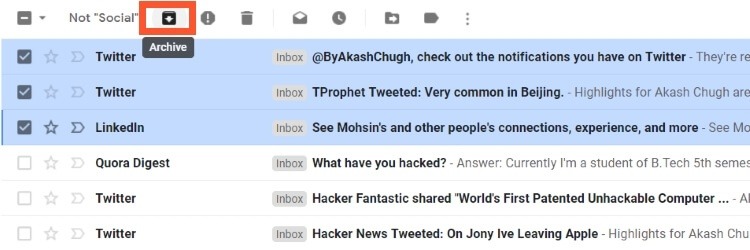
You can now archive all the emails you have chosen.
Best Way to Archive Outlook Emails
Archiving can transfer emails to your local laptop from the network mail server wherever you are still prepared to access them via Outlook. Archiving often enables free space on email servers from Websters.
Whenever you want, you can manually archive stuff. That way, you can monitor archiving objects, wherever you want them to be stored, and how old an item has to be before it can be archived.
Your account is flooded with fresh messages every day, creating a cluttered mess in your inbox, and also raising your Outlook file’s scale. To keep your mailbox from growing out of leadership, use the archive function in Outlook 2016. It saves emails in another Outlook record (.pst) after you archive email, which you can open at any moment. Meanwhile, the Outlook file you only work with is lean and mean on a regular basis.
Email Archiving vs. Email Backup
By archiving historical emails, email archiving could be an excellent way to decrease the size of your inbox. You can configure the time frame, access it from anywhere, and be sure to keep your archived email secure in the cloud.
However, this is often totally different than email backup.
Consider the situation wherever a customer loses an email from their Outlook or deletes it, then call IT to collect it. This may not be feasible because the archive outlook messages have never been produced. It’s all gone.
However, the correct response to the email backup can safeguard you from accidental or malicious deletion, server disaster, corruption in the mailbox and many more. Regarding frequency, retention, retrievability and many other characteristics, backup solutions are often configured to your liking.
If you are interested in discussing the most efficient alternatives for your company, please contact us to plan a conversation with one of our IT advisors to help you explore all the options.
How To Archive Items Manually
Therefore, your Outlook mailbox is just big, and it’s a good bet you won’t just stop getting an email quickly. You can transfer the latest objects that you want to remain in an archive, a distinct Outlook data file (.pst), which you can open from Outlook whenever you need it.
Archive Items Manually in Office 2007
click Archive, In the File menu
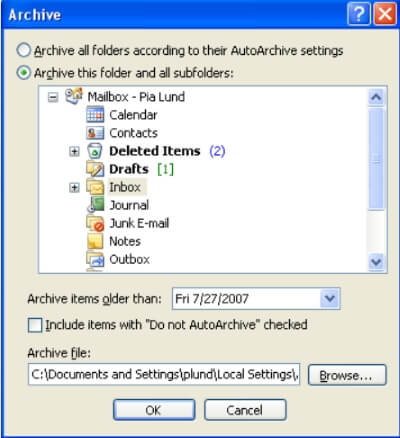
Select the Archive this folder and all subfolders option, and then specify a date under Archive items older than.
Under Archive file, click Browse to specify a new file or location if you do not want to use the default file or location.
Select the checkbox “Do not AutoArchive” to include items if you want to override a previous setting so that specific items are not automatically archived. During this procedure, if you choose to manually archive these items, the items will again be subject to the Do Not AutoArchive setting unless you override that setting manually in the future.
Click OK.
Note: Outlook generates another archive file automatically for items in the specified folder and place.
Archive Items Manually in Office 2010
Older Outlook items are automatically archived at a periodic interval by default. For more information on auto archive outlook, see Save or delete objects using auto archive outlook.
Besides the auto-archive perspective or as a substitute, you can also manually back up and archive objects. Manual archiving enables you to specify precisely which folders are included in the archive and which archive Outlook Data File (.pst) is used.
To manually archive Outlook emails items, do the following:
Step 1:– Click the File tab.
Step 2:- Click Cleanup Tools.
Step 3:- Click Archive
Step 4:- Click the Archive this folder and all subfolders option, then click the folder that you simply need to archive outlook emails. Any subfolder of the folder you choose is included in this manual archive.
Step 5:- Under Archive items older than, enter a date.
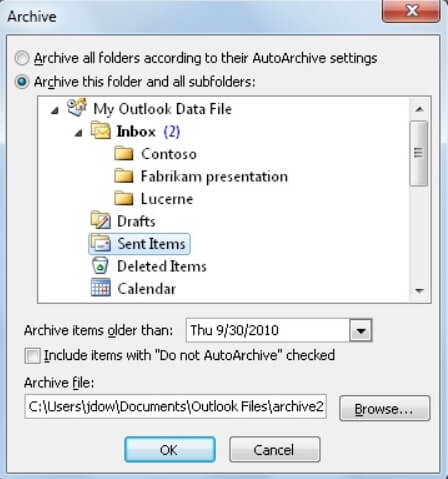
Step 6: –Click Browse to specify a location or new file if you do not need to use the location or default file, under Archive file. Browse to search out the file that you simply need, or enter the file name, then click OK. The destination file location seems within the Archive file box.
Step 7:-Select the checkbox “Do not AutoArchive” to include items that may be severely marked to be excluded from automatic archiving. This function does not remove this exclusion from this material, but for this archive only ignores the not auto archive outlook checkbox.
How To Turn off AutoArchive Items Manually Office 2010
If you only want to archive manually, the auto-archive perspective must be turned off. Do as follows:
Step 1:– Click on the File tab.
Step 2:- Click the Options.
Step 3:- In the Advanced tab, under AutoArchive, click AutoArchive Settings.
Step 4:- Clear the Run AutoArchive every n days check box.
Archive Items Manually in Office 2013
By default, to archive items at a periodic interval, Outlook utilizes auto archive outlook. See Archive of older products automatically for more information.
You can also manually archive items whenever you want. You can, therefore, regulate which objects to archive, where to store them, and how old an object must be before it can be archived.
Follow these steps:-
Step 1 :- Click File > Info > Cleanup Tools > Archive
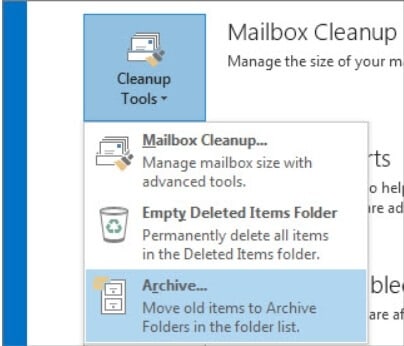
Step 2:- Click the Archive this folder and all subfolders option, and select the folder that you want to archive.
Step 3:- Enter a date, Under Archive items older than.
Step 4:- If you want to archive some folders using distinct configurations, you can generate multiple outlook.pst files. For instance, you might want to maintain items in your Sent folder longer than items in your Inbox folder.
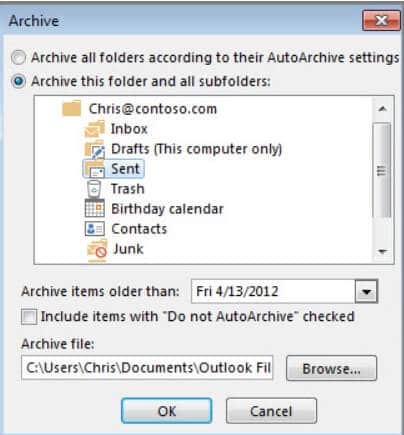
Step 5:- To archive individual items that are excluded from automatic archiving, check the “Do not AutoArchive” checkbox. This alternative does not remove this exclusion from these products, but for this archive alone ignores the Do Not AutoArchive configuration.
How To Turn off auto archive outlook in Office 2013
Step 1:– When you want to archive only, turn off AutoArchive.
Step 2 :- Click on File > Options > Advanced.
Step 3:- Under AutoArchive, click AutoArchive Settings.
Step 4:- Uncheck the Run AutoArchive every n days box.
Archive Items Manually in Office 2016
By default, to archive items at a periodic interval, Outlook utilizes auto archive outlook. See Archive of older products automatically for more information.
You can also manually archive items whenever you like. You can, therefore, regulate which objects to archive, where to store them, and how old an object must be before it can be archived.
Follow these steps-
Step 1 :- Click File > Info > Tools > Clean up old items.
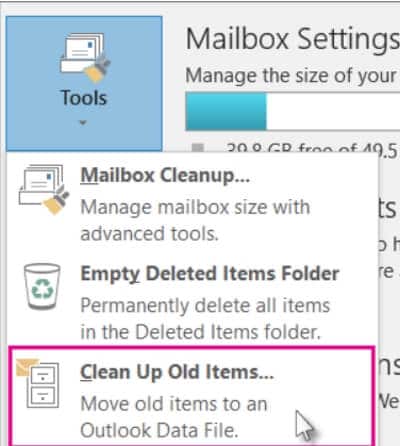
Step 2:- Click the Archive this folder and all subfolders option, and select the folder that you want to archive.
Step 3:- Enter a date, Under Archive items older than.
Step 4:- If you want to archive some folders using distinct configurations, you can generate multiple outlook.pst files. For instance, you might want to maintain items in your Sent folder longer than items in your Inbox folder.
Step 5:- To archive individual items that are excluded from automatic archiving, check the “Do not AutoArchive” checkbox. This alternative does not remove this exclusion from these products, but for this archive alone ignores the Do Not AutoArchive configuration.
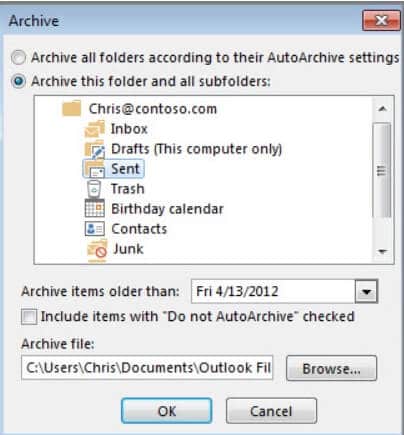
How To Turn off AutoArchive in Office 2016
Step 1:– When you want to archive only, turn off AutoArchive.
Step 2 :- Click on File > Options > Advanced.
Step 3:- Under AutoArchive, click AutoArchive Settings.
Step 4:- Uncheck the Run AutoArchive every n days box.
Change the auto-archive outlook settings for an individual folder
Step 1:- Right-click the folder you want to modify in the Navigation Panes folder list and click Properties.
Step 2:– Choose the options you want, In the AutoArchive tab
Open an existing personal folders file/Outlook data file (.pst)
Personal folders (outlook pst files) are called Outlook Data Files in Outlook. To access a current Outlook Data File, use these directions only. You should consider moving your messages to your mailbox from the Outlook Data File.
Connect to an existing Outlook Data File
You’ll need to understand your pst file’s place, generally, this is Z:\Outlook Archives, but you may have selected another drive or folder to store it in.
Step 1 :-In Outlook, choose File tab > Account Settings > Account Settings.
Step 2:– In the Account Settings, dialog box clicks the Data Files tab.
Step 3:- Click Add.
Step 4:- Browse to Z:\Email Archives or the location where you stored your .pst file.
Step 5:- Now,Select your .pst file.
Step 6:- Click OK.
Step 7:- The folder will appear at the bottom of your Folder List.
Step 8:- Click the white arrow next to it to the folder to view the contents.
How to Create an Outlook Email Archive or Personal Folder
Step 1:- Click on start > control panel > Mail and then click on “Data Files”.
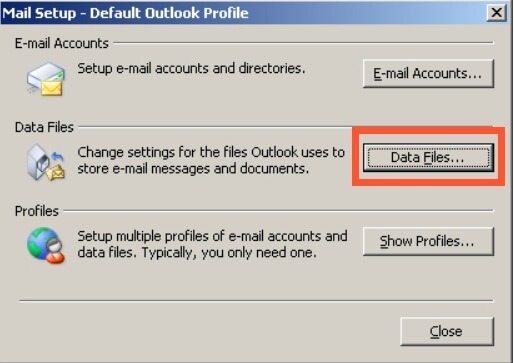
Step 2:- In the “Data Files” click on “Add”.
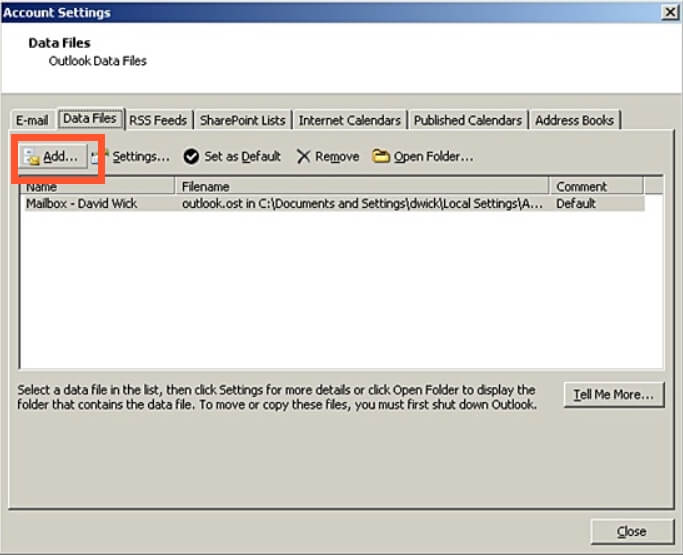
Step 3:- Click on “Office Outlook Personal Folders File (.pst)” and click OK.
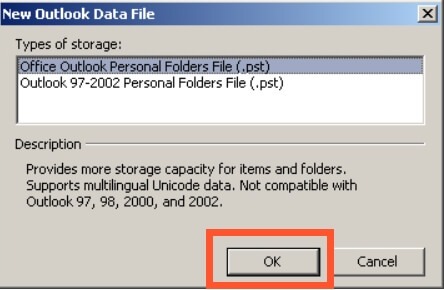
Step 4:- Whatever you please, name your Personal Folder file, we choose “Email Archive” during this example, and Save in: My Documents > Outlook.
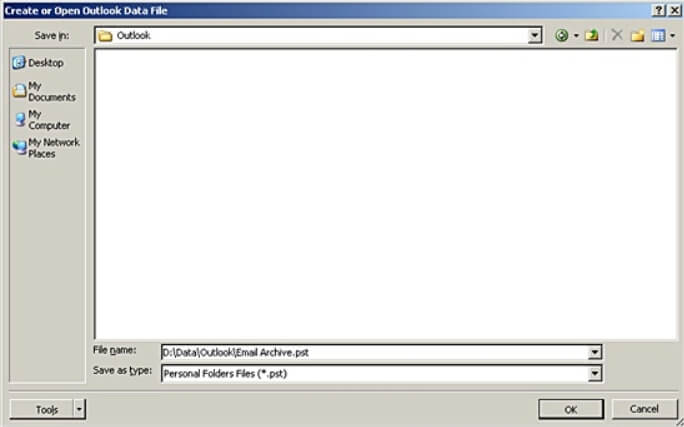
NOTE:- You can only type “D:\Data\Outlook\Email Archive.pst” in the address bar if you are using a pc with the Business Image College (most university assets).
Step 5:- Name your Personal Folder; this can be the real name displayed in Outlook, and you can generate a password as an option.
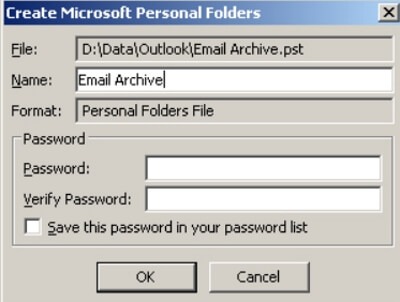
Step 6:-Open your Outlook (or restart Outlook). Under Mail, your freshly generated Personal Folder should appear in the left pane. By clicking on the “+” button, you can open the archive and create folders inside it like any other folder in your mailbox.
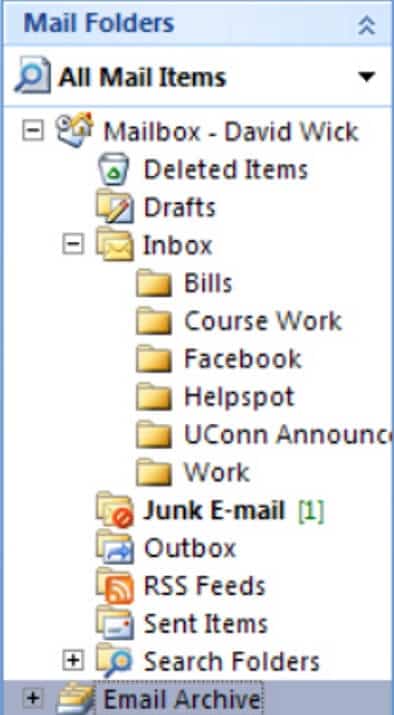
NOTE:- Saved email to a private folder will be removed from the mail server and kept on your local device. It is therefore only available from that machine.
Create a Personal Folder File (.PST) on the Network Drive
A Personal Folders file (.PST) is an Outlook file that uses your Exchange mailbox to store local copies of emails, calendar activities, and various stuff. His look strongly resembles Outlook 2003, and it can include all your Outlook folders along with the Inbox, Calendar, and Contacts.
Advantages to Using a.PST File
It includes the following:-
- It just Frees up storage space in your mailbox.
- Design your own filing system to combine or split mailbox folders to suit your own needs.
- Searches messages.
Guidelines for outlook pst file
Create outlook pst files on our network drive (and not on your computer’s local C drive) for a daily backup.
Because. PST files can get quite big, they should be created mainly based on particular company wishes. We suggest that outlook pst files should not exceed 500 MB in size to minimize data corruption potential and retain server and network effectiveness.
We strongly suggest that outlook pst files be controlled by departmental retention of data policies so that they do not occur on the network permanently.
Instructions
1. Disable auto archive outlook
We do not suggest using Outlook is the default AutoArchive function. Turn off auto archive outlook for all folders, including single folders switched on with AutoArchive, before creating an outlook pst file.
- In the Tools menu, click on Options and then select the Other tab.
- Click on AutoArchive
- Clear the Run AutoArchive every N days checkbox and then click OK
2. Create an Outlook.PST Data File.
- Point to New in the File menu, then press Outlook Data File.
- Select Personal Folders File (.pst) from Office Outlook and click OK.
- Select the location where the file will reside on the network.
- Type a name for the file in the file name box and click OK.
- Enter a display name for the. PST folder in the Name box.
- Accept the default settings remaining, and click OK. You should then display the folder name connected with the information file in your perspective of the folder list.
- Create any required structure of the folder.
- Drag into the new folder of any items from your current folders.
3. Open an Outlook.PST Data File
- Point to Open in the File menu and click Outlook Data File.
- Navigate to the required network drive folder, select the. PST file to open, and click OK.
4. Close an Outlook.PST Data File
- Right-click the Personal Folders file you want to close in the Navigation Pane.
- Click on Close
How to access archived Outlook emails?
As we understand, the older items inside the file are shifted into archives folder after archiving messages in Outlook a folder. You may have to figure out older messages or appointments sometimes, so you need to open the folder of the archives. In this article, we’re going to present the way in Outlook to access archived emails.
Archived email access from the navigation pane
If you have already opened the archived.pst file in Microsoft Outlook, just move to the Mail Read and then click to open the Archives section or its subfolders in the Navigation pane. Then you can see the messages that are archived.
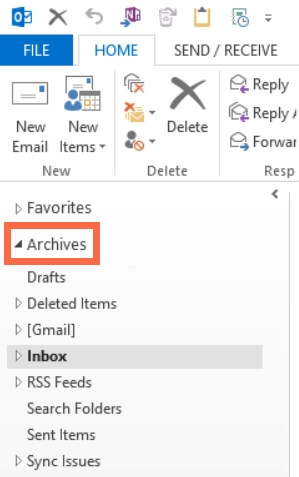
Access archived emails that are not in the navigation pane
If you haven’t opened Microsoft Outlook’s archived.pst file, you need to open the outlook archive folder before you access archived emails.
Step 1:- In Outlook 2013, click the File > Open & Export > Open Outlook Data File.
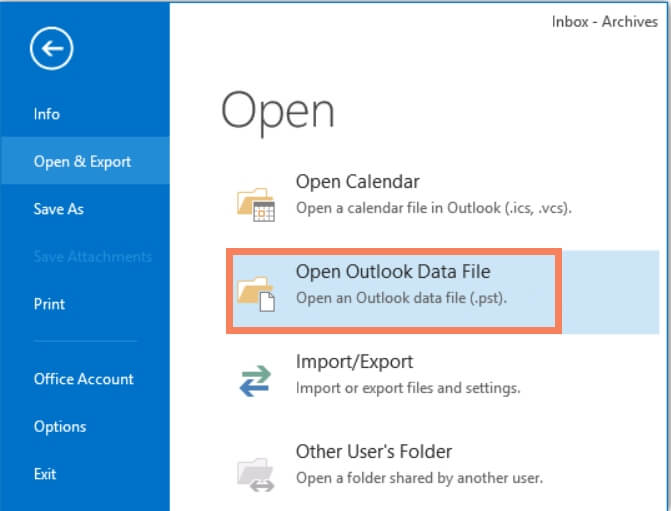
Step 2:- Select the archived.pst file and press the OK button in the Open Outlook Data File dialog box.
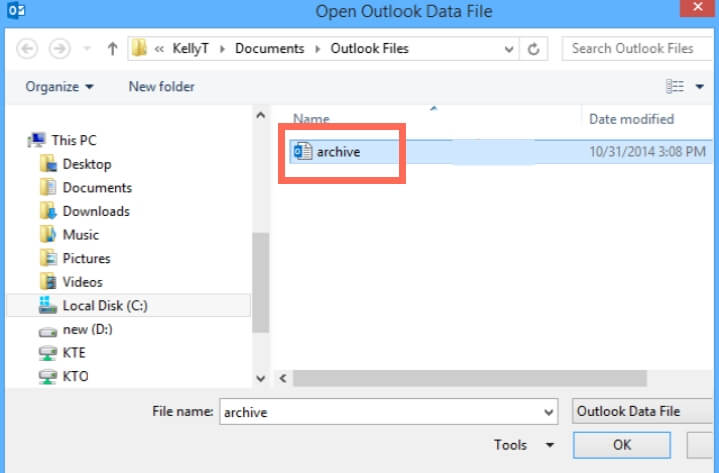
Step 3:- Shift to the viewpoint of the mail and click on the Navigation Pane to open the Archives Folder or its subfolders. You can then quickly access all archived messages.
Note:- You can get archived calendars, contacts, objects, notes, etc. besides archived messages. Pressing Ctrl + 6 buttons to display the folder list concurrently and then clicking the respective folders in the Navigation Panel under Archives.
How To Creating a PST for Outlook 2010
- Click on “File” at the top left of Outlook.
- Click on the Account Settings drop-down and press the “Account Settings” button.
- Click on the second tab “Data Files” in the pop-up window.
- Click the “Add” icon, then give a name to your outlook pst file (they call it “Outlook Data File, which makes a lot more sense for end consumers), choose where to go, then click” OK. “It comes to your My Documents directory in a folder called” Outlook Files “by default in Windows 7.
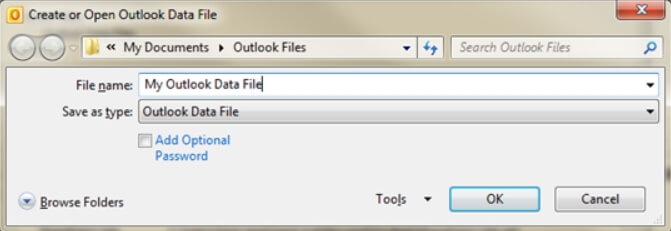
- Close the Account Settings window and return to the Outlook primary window. You will be leftover with your fresh PST (Outlook Data File) and you can generate fresh folders and drag mail (or settings regulations) into them.
We’re not sure what Outlook 2010 does on earlier versions of Windows, but Outlook 2007 and earlier defaulted on C:\Documents and Settings\username\Local Settings\Application Data\Microsoft\Outlook. We understand this because in a big company we used to have a task upgrading PCs to Windows XP, and we had to move manually over the PST files that individuals forgot to back up.
How To Creating a PST for Outlook 2013
Step 1:- Open Outlook 2013 and click File in the Top Ribbon.
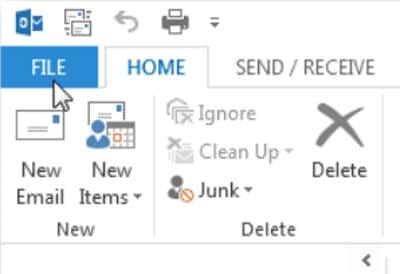
Step 2:- Click Account Settings under the Info Tab.
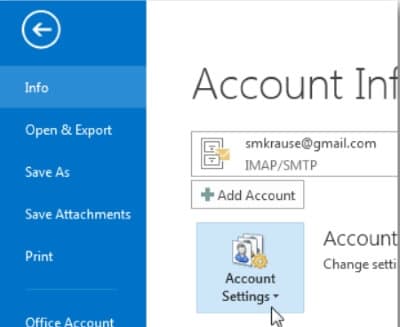
Step 3:- Click again on Account Settings
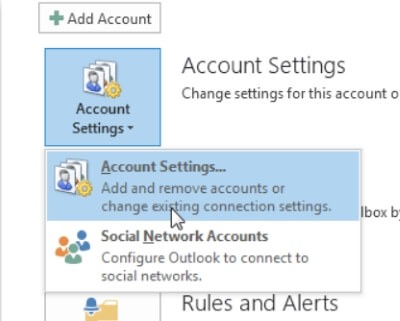
Step 4:- Now Click Data Files.
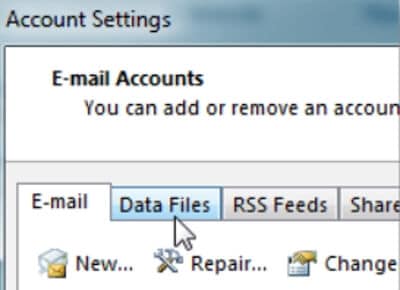
Step 5:- After that click Add.
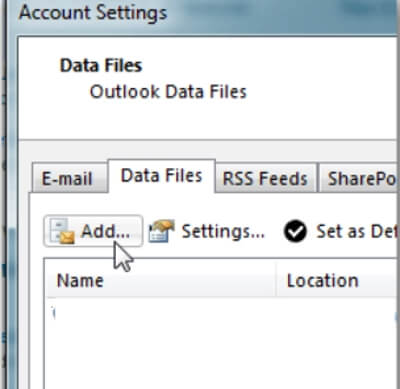
Step 6:- Now Click Outlook data file (.pst) and click OK.
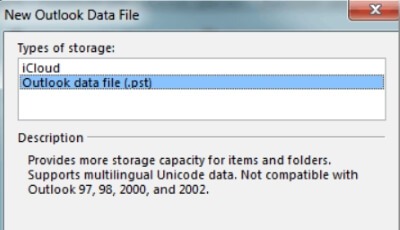
Step 7:- Name the File and Click OK to save it.
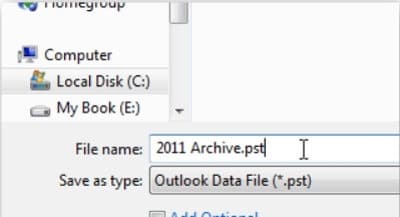
Note:- Optionally, to add a password, you can check the box under the name, or you can do it later. Just be aware, this won’t encrypt your pst outlook file, and breaking the password and gaining access to the PST is a simple process. Personally, on outlook pst files, we never use a password.
Step 8:- Your Data Files / PST files will be identified together with their path after Clicking OK.
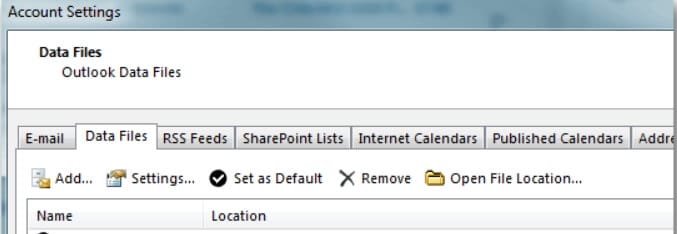
Step 9:- After that Click Close to continue on the Account Settings page.
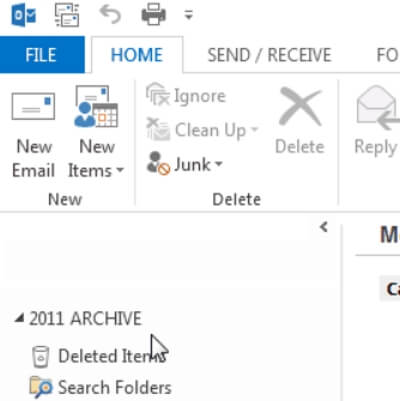
Outlook will bring you back to your Inbox HOME tab and if you minimize your Default Mailbox, you will be waiting for your new outlook pst files and outlook archive folder Structure.
Step 10:- At this stage, we like to build a folder called Inbox so that we can transfer outlook ancient email from my present pst file/mailbox outlook into this archive folder. Click the new outlook pst file Archive right-click to do this, and click New Folder.
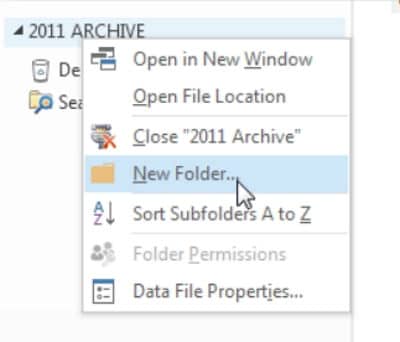
Step 11:- Give it a name Inbox and Click OK
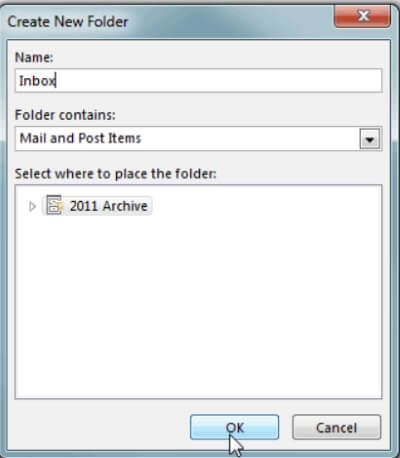
Step 12:- From your current Inbox, you can drag-and-drop email to your new Archive Inbox. Just remember to have a strong backup solution when you begin building archives on your desktop and you need to retrieve ancient PST files if your drive dies.
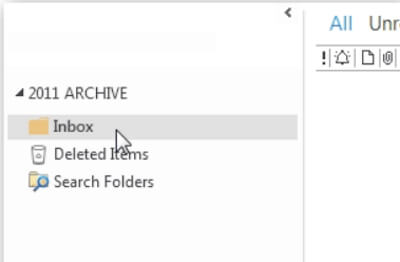
How to Create a PST File for Outlook 2016
Step 1:- Open Outlook 2016 and Click the Home tab > New Items > More Items > Outlook Data File.
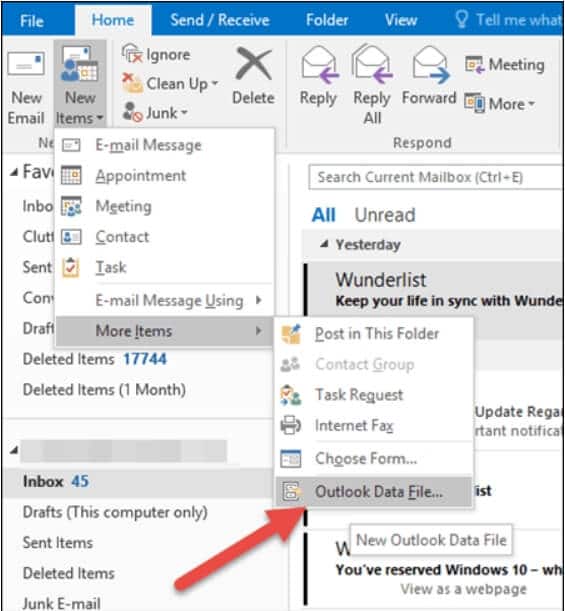
Step 2:- Name your PST Outlook data file and click OK.
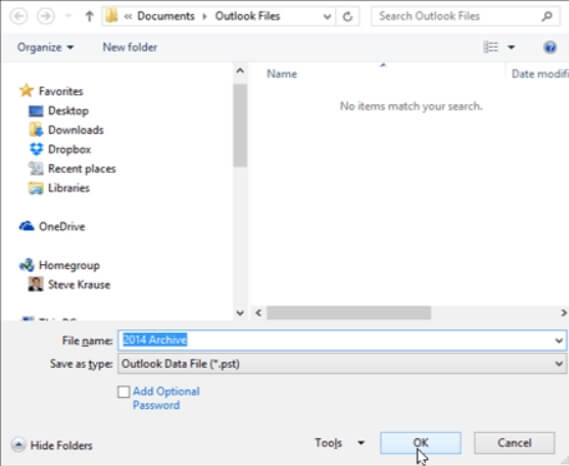
Note:- In the C:\Users\USER\Documents\Outlook Files folder, Outlook 2016 stores PST files by default. We like to store the file for synchronization with my other laptops in my OneDrive folder.
Step 3:- Outlook automatically brings it to your Profile on the left side of the Home Tab with the outlook pst file produced. Personally, we like to add the folders for Inbox and Sent Items so that we can start archiving ancient emails from my internet mailbox into my PST archive. Just right click the fresh PST folder and click New Folder to do this (or generate any folder for that matter).
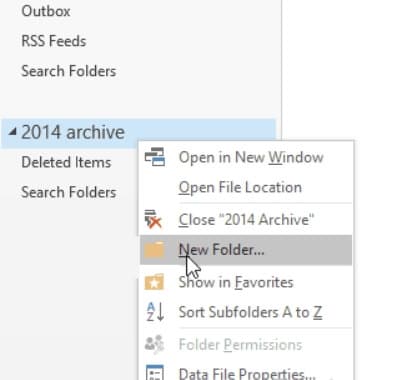
Simply drag and drop emails into your PST file once you generate the folders you need and they will transfer to your new archive wherever you have created it.
A Short Summary About Outlook Data Files (.pst and .ost)
- When you first time run Outlook, you will automatically create the necessary data files.
- Additional data files are sometimes required. In the Documents\Outlook Files folder, Outlook Data Files (.pst) is saved on your desktop.
- An Outlook Data File (.pst) can archive older messages and items you don’t use frequently.
- You can export some objects to an Outlook Data File (.pst) if your internet mailbox is almost complete. You can also use these files from any Outlook account to generate archives, project files, or backups.
- For POP3 email accounts, Outlook Data Files (.pst) is used.
- Some accounts (IMAP, Microsoft Exchange Server, Outlook.com) use an offline account.
- Data File Outlook (.ost). This is a copy of the texts saved on a server that is synchronized. Multiple devices and apps such as Outlook can access it.
Thank you very much for reading this post. Let me know in the comment section below for any queries.
READ ALSO:
- How To Delete and Temporarily Deactivate Your Kik Account
- Asus Zenfone 6 2019 (Zenfone 6z) Price in India June 2019, Specifications, Release Date
- Samsung Galaxy Note10 Pro Specification
- HR E-Mail Id’s
- Free Movies & TV Serials Download Sites For 2019
- How To Password Protect a Folder in Windows by cmd without any software
- Source Code for final year college student
- How to Download Video and Audio from YouTube for free

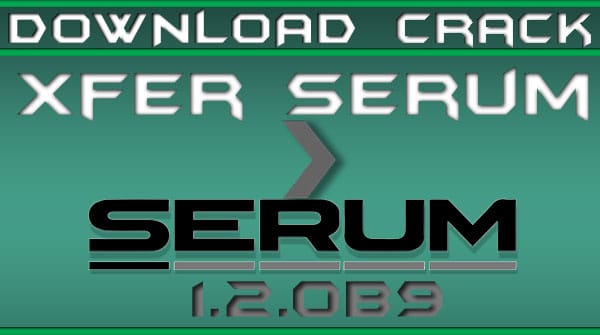

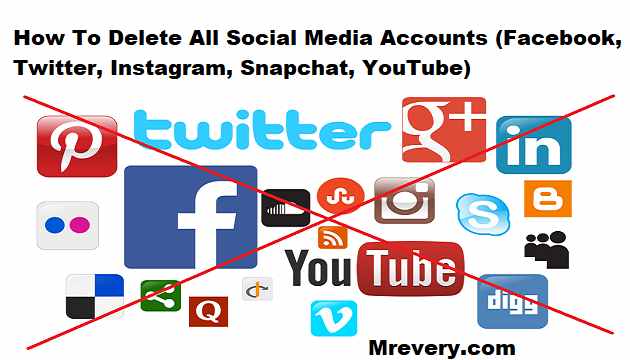


![How to Hack Facebook, Twitter, Gmail Using KeyLogger [Kali Linux – BeeLogger]](http://www.mrevery.com/wp-content/uploads/2020/06/How-to-Hack-Facebook-Twitter-Gmail-Using-KeyLogger-Kali-Linux-BeeLogger-800x450.jpg)