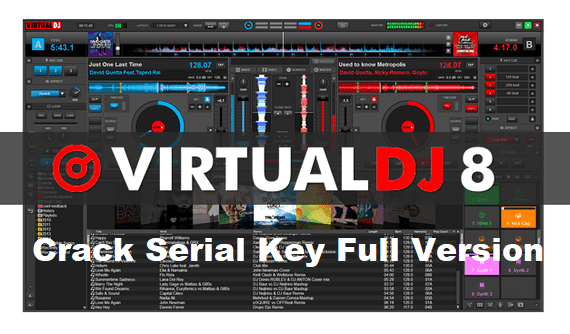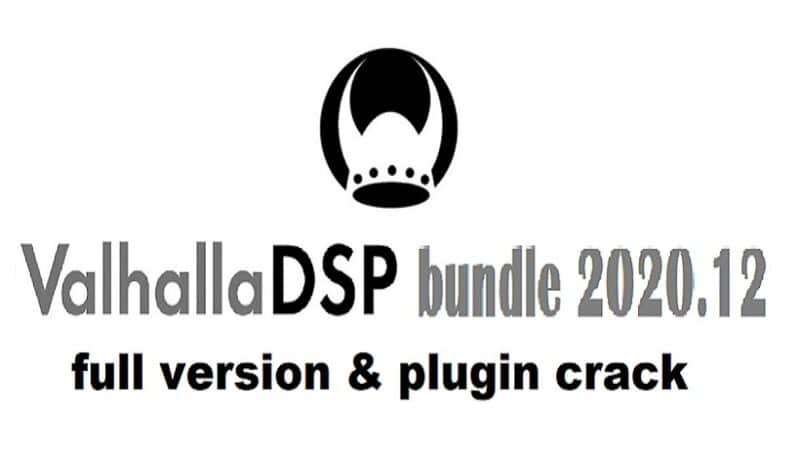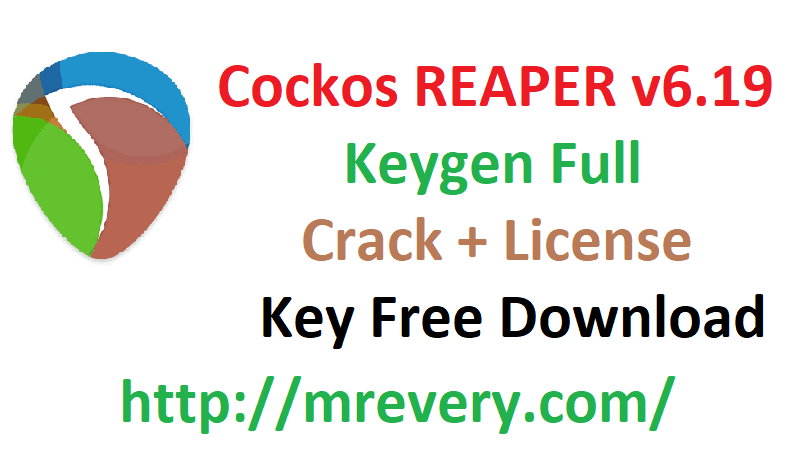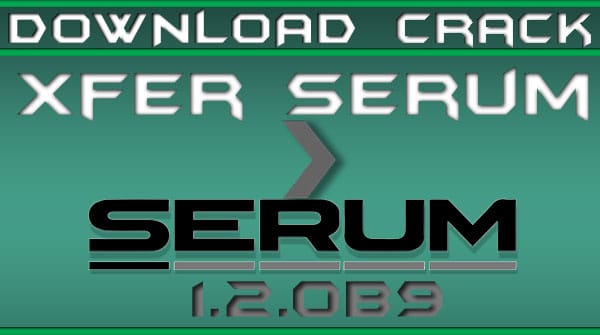Windows 10 (ISO file) official download without Media Creation tool
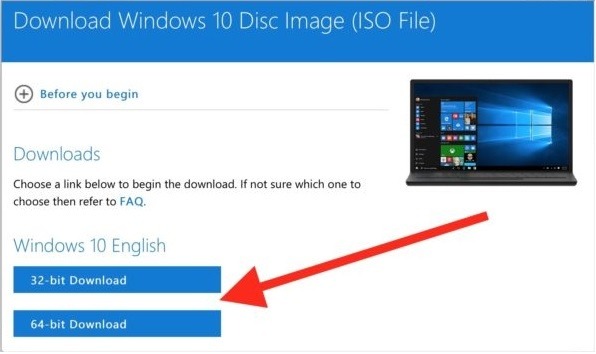
The Windows 10 ISO file can be downloaded to upgrade or clean the newest OS version without a media creation tool. however, for Windows 10 consumers Microsoft does not have the choice.
How to download ISO file for Windows 10
To download the Windows 10 October 2018 Update ISO file, your web browser settings will need to be changed.
Must Visit: Best Free Cloud Storage and File-Sharing Services in 2019
Use of Microsoft Edge(legacy) to download ISO
Use these steps on the legacy Microsoft Edge version:
- On Microsoft Edge, open a new tab.
- Copy and insert into the address bar this Microsoft help website reference https:/www.microsoft.com/en-us/software-download/windows10ISO and click Enter.
- To inspect element right-clicking on the website.
Quick Tip: Open “About: flags” from the address bar if you don’t see the option, and click on “Show ‘View source’ and ‘Inspect element’ in the context menu” option.
- Click on Emulation.
- Modify the user agent string to Apple Safari (iPhone) under “Mode.“
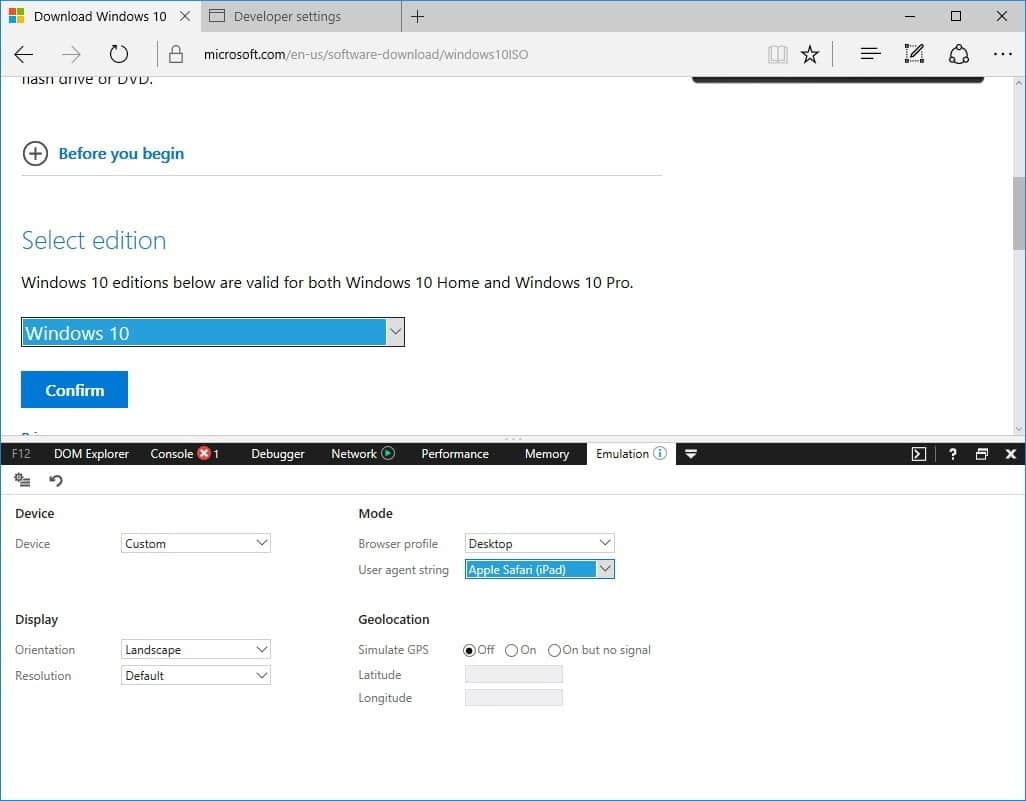
- If the browser does not reload automatically, refresh the website.
- Select your desired Windows 10 version.
- Click the button Confirm.
- From the drop-down menu, select your item language.
- Click the button Confirm.
- Click the download to download Windows 10 ISO.
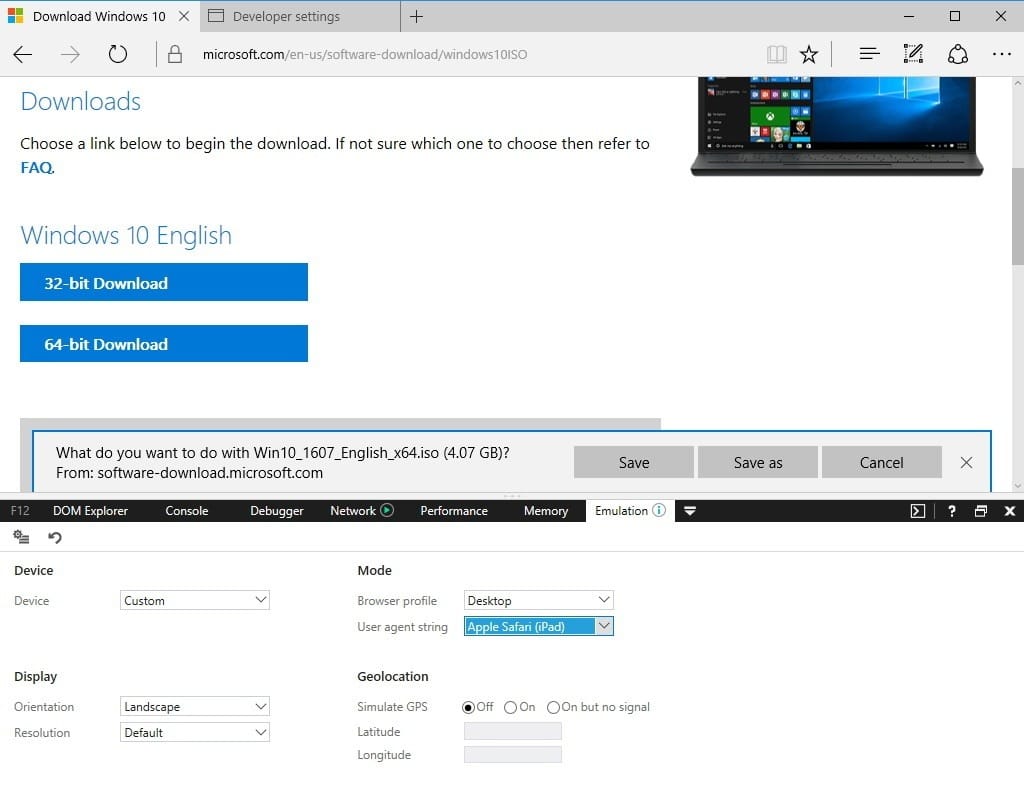
Also Read: How to Stop Apple, Amazon, and Google from listening to your Siri, Alexa, and Assistant recordings
Must visit: How to Fix Chromecast Not Casting Issue? Step by Step
Using Microsoft Edge (Chromium) to download ISO
We have to follow these steps to download ISO using chromium version of Microsoft edge:-
- In Microsoft Edge (Chromium) you have to open a New Tab in it.
- In the address bar, you have to copy and paste the following Microsoft link https://www.microsoft.com/en-us/software-download/windows10ISO and then press Enter.
- In the open page, select Inspect By right-clicking.
- In the topmost right there is a three-dotted menu button click on it, then in “More tools” option select Network conditions.
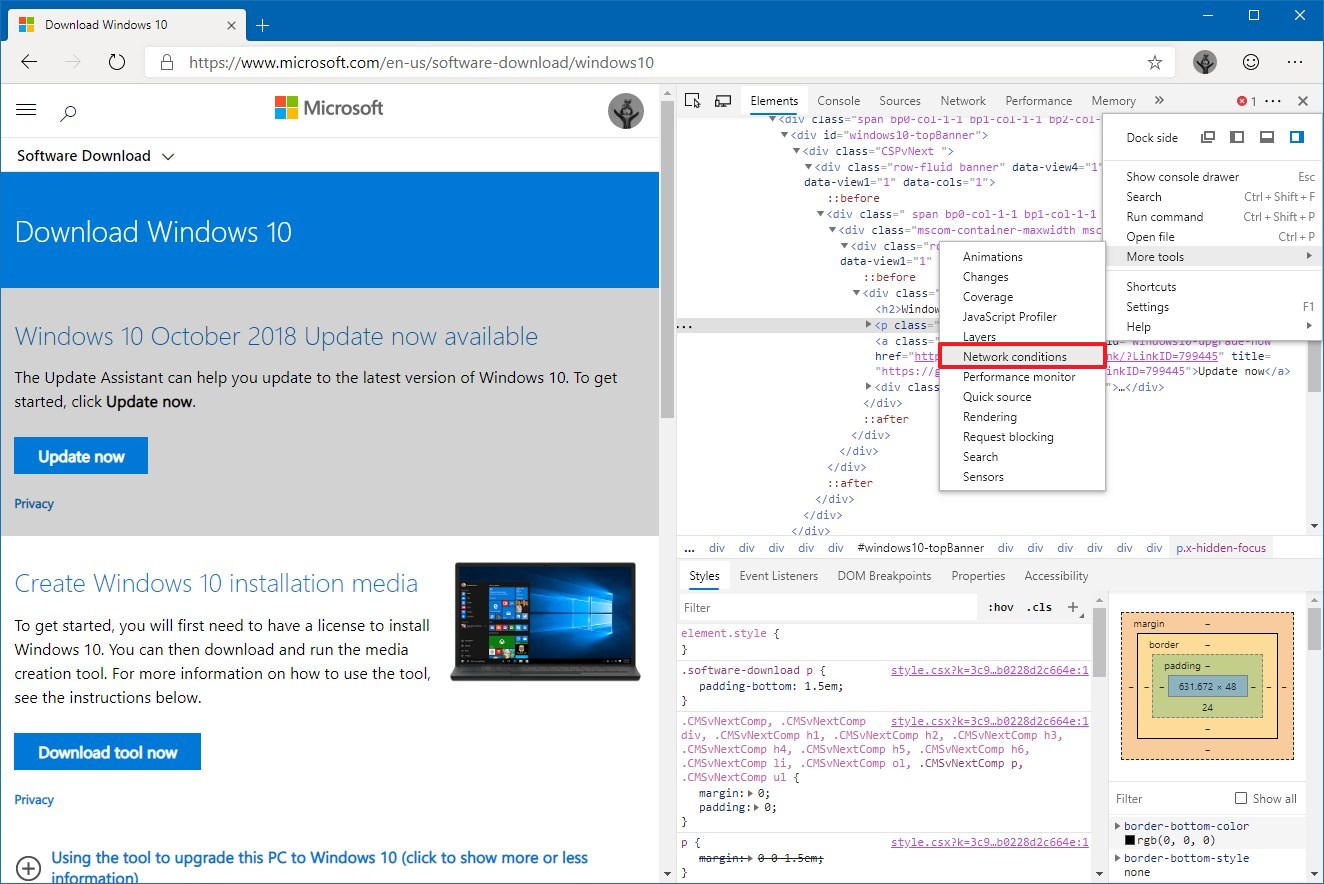
- Now clear the Select automatically option under “user-agent”.
- In the “User-agent” drop-down menu select Safari – iPad iOS 9 option.
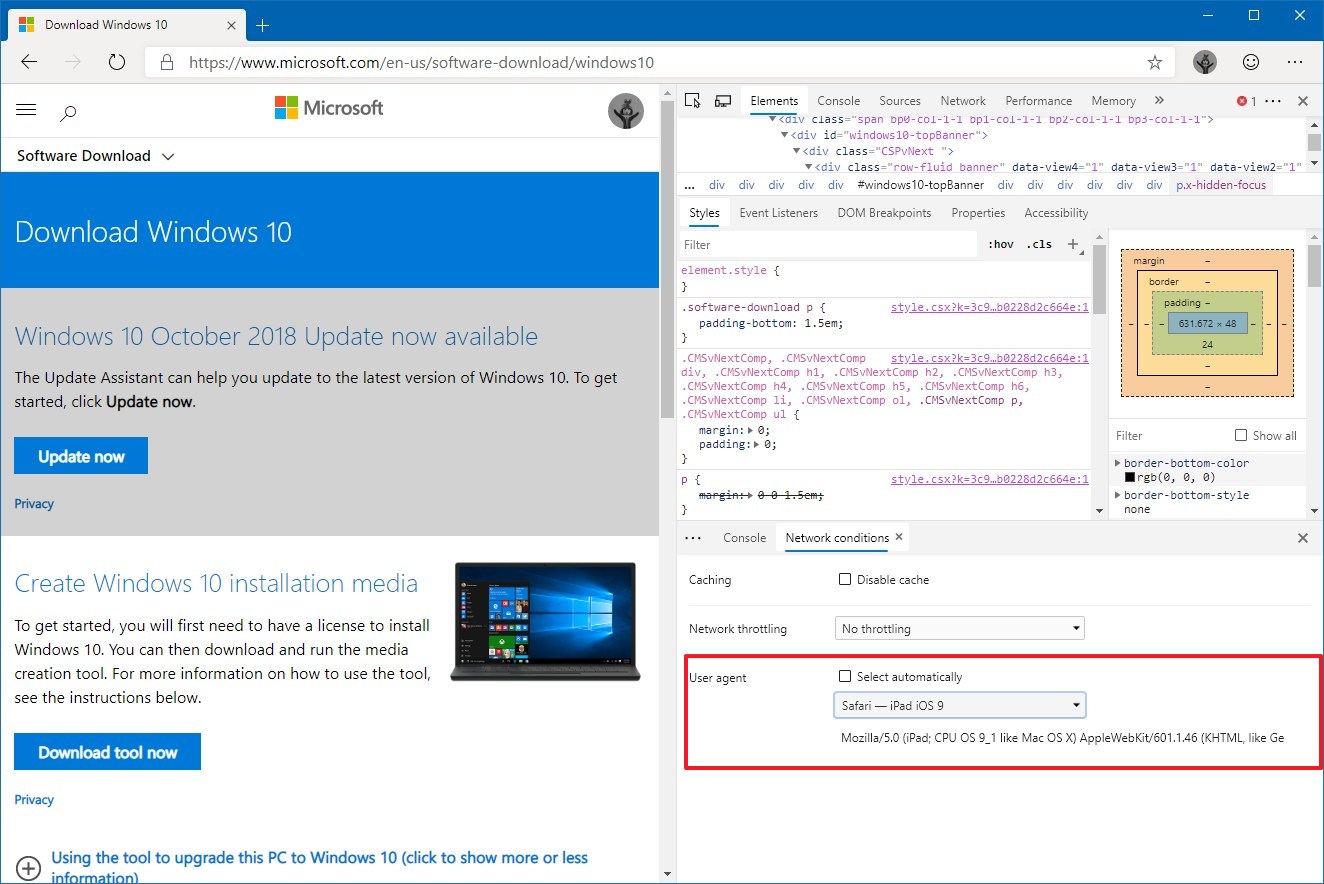
- If your browser doesn’t reload automatically then refresh your page.
- Select your desired Windows 10 version.
- Now click on the Confirm button.
- From the drop-down menu, select your product language.
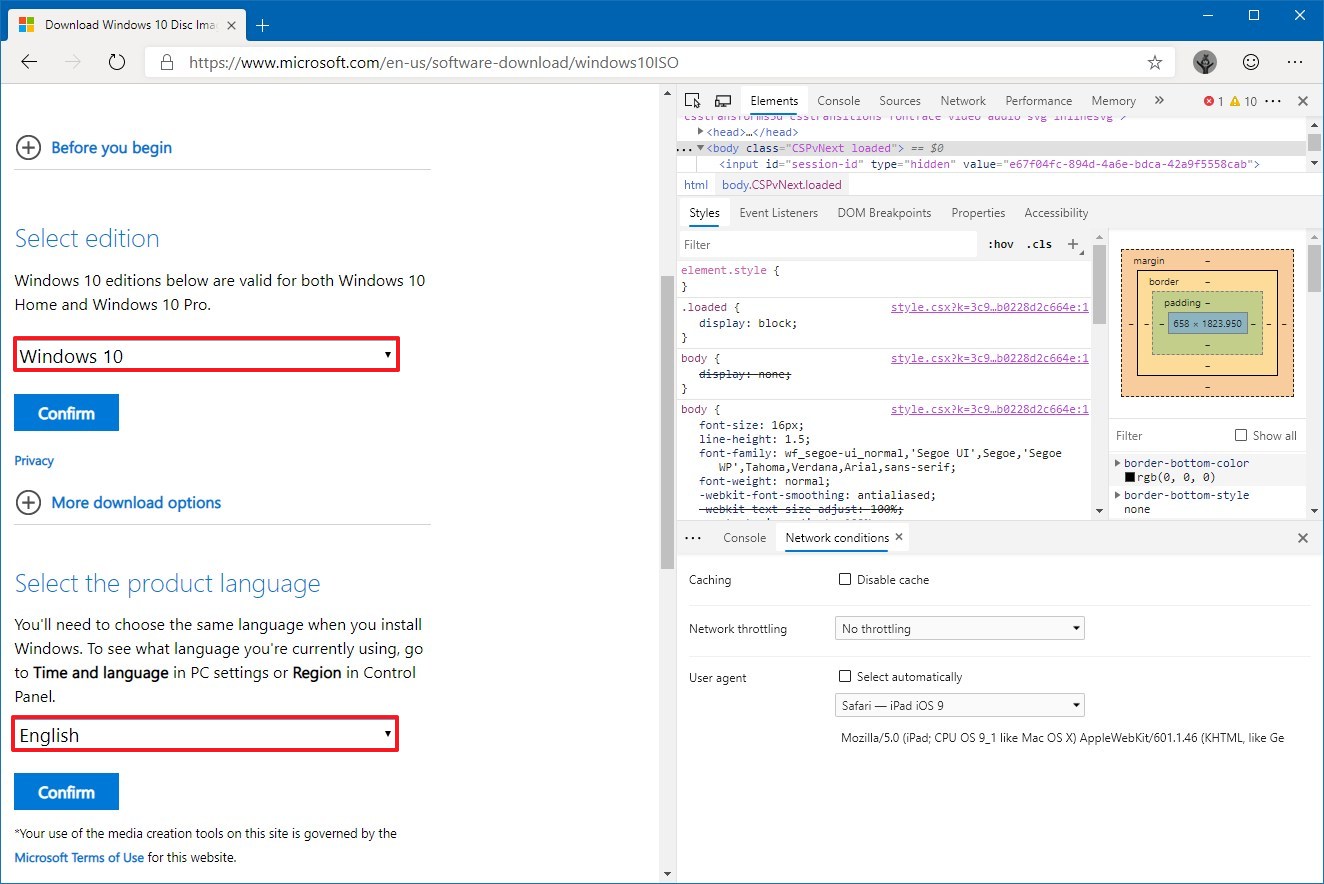
- Again click on the Confirm button.
- To start the process, click on the button to download the Windows 10 ISO.
Using Google Chrome to download ISO
For downloading ISO using google chrome you have to follow these steps:-
- In Google Chrome you have to open a New Tab in it.
- In the address bar, you have to copy and paste the following Microsoft link https://www.microsoft.com/en-us/software-download/windows10ISOand then press Enter.
- In the open page, select Inspect By right-clicking.
- In the topmost right there is a three-dotted menu button click on it, then in “More tools” option select Network conditions.
- Now clear the Select automatically option under “user-agent”.
- In the “User-agent” drop-down menu select Safari – iPad iOS 9 option.
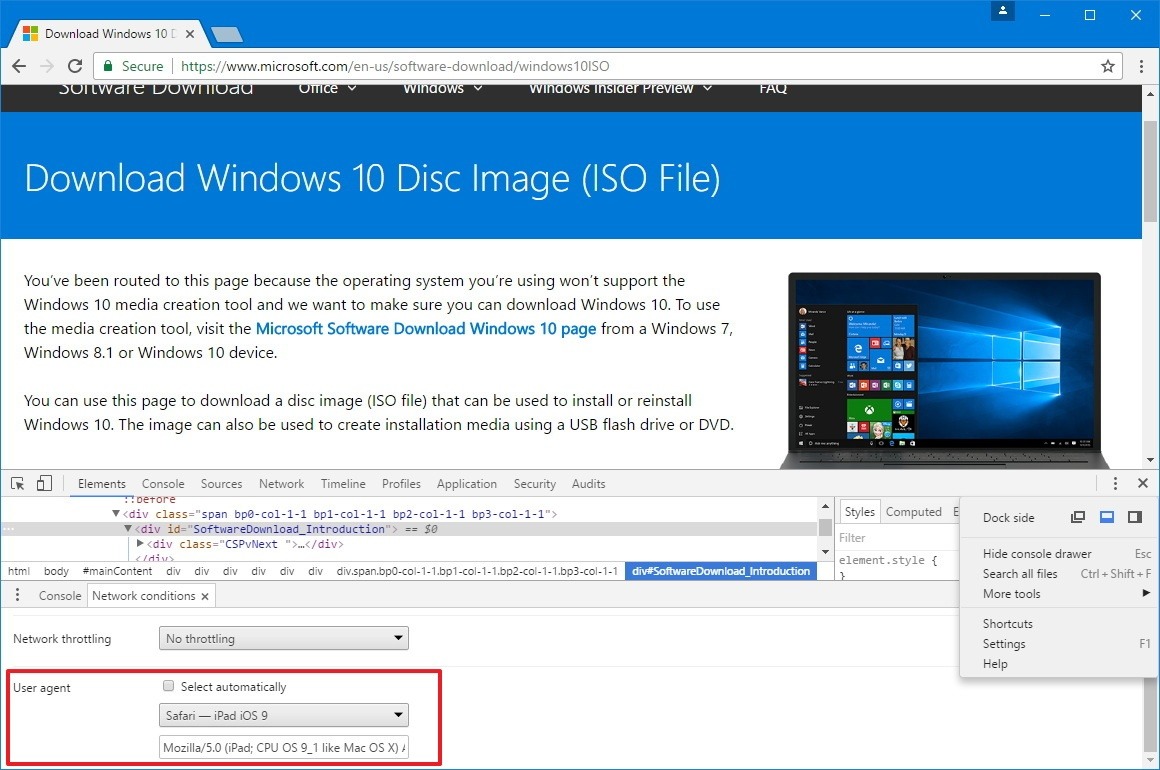
- If your browser doesn’t reload automatically then refresh your page.
- Select your desired Windows 10 version.
- Now click on the Confirm button.
- From the drop-down menu, select your product language.
- Again click on the Confirm button.
- To start the process, click on the button to download the Windows 10 ISO.
Using Mozilla Firefox to download ISO
For downloading ISO using Mozilla Firebox you have to follow these steps:-
- In Mozilla Firebox you have to open a New Tab in it.
- In the address bar, you have to copy and paste the following Microsoft link https://www.microsoft.com/en-us/software-download/windows10ISOand then press Enter.
- To open “Responsive Design View,” use the Ctrl + Shift + M keyboard shortcut.
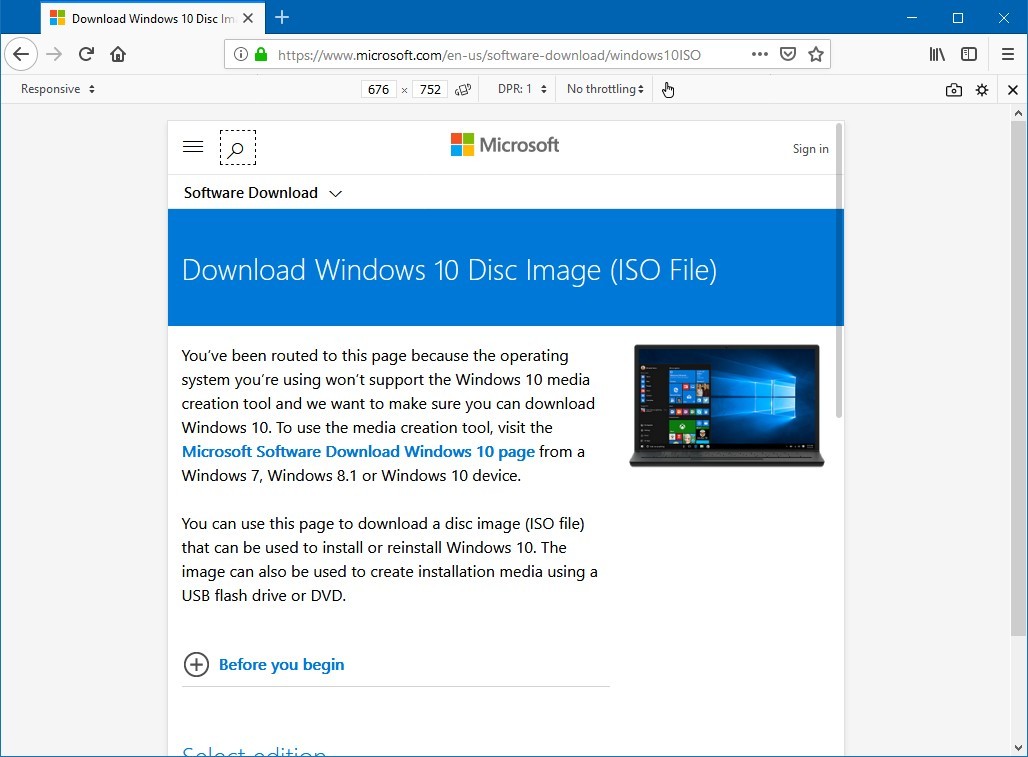
- At the top click on the Responsive button and pick from the list the iPad option.
- If your browser doesn’t reload automatically then refresh your page.
- Select your desired Windows 10 version.
- Now click on the Confirm button.
- From the drop-down menu, select your product language.
- Again click on the Confirm button.
- To start the process, click on the button to download the Windows 10 ISO.
READ ALSO:
- How To Delete and Temporarily Deactivate Your Kik Account
- Asus Zenfone 6 2019 (Zenfone 6z) Price in India June 2019, Specifications, Release Date
- Samsung Galaxy Note10 Pro Specification
- HR E-Mail Id’s
- Free Movies & TV Serials Download Sites For 2019
- How To Password Protect a Folder in Windows by cmd without any software
- Source Code for final year college student
- How to Download Video and Audio from YouTube for free